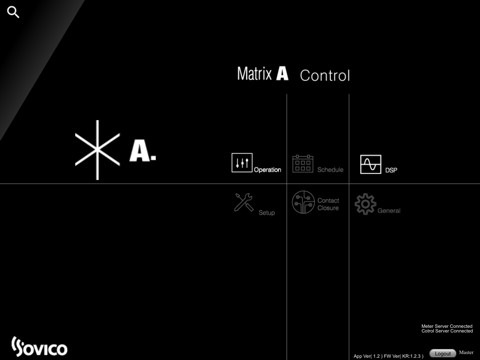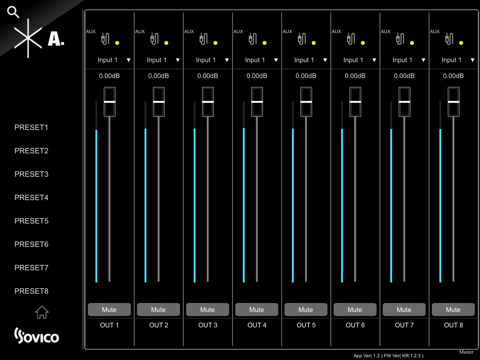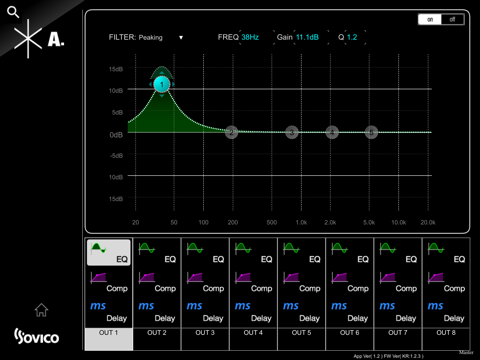* [caution]-> Its a dedicated app that works with Matrix-C, its product.
You need to purchase the product to see the UI of the app.
iPad-only apps do not support iPhone.
* Connect the Matrix-C audio matrix controller to the AP and launch the app on the iPad.
* Touch the magnifying glass on the top left to find the Matrix-C IP.
* You can see the devices that are connected in the form of IP (Target Name) and so on.
- ex)192.168.0.77(Matrix-C)
* Touch the IP of the device you want to connect to and press the Connect button.
You can see the login screen of the device.
- For the login password, refer to the Equipment Manual.
-------Explanation of screens and functions when connected to equipment (Matrix-C)-------
* Home screen
- Click on the desired function to proceed and then you
(Operation , Dsp support)
- See the login page of Setup for a detailed description of the permissions settings.
can see the detailed function.
At the bottom right, youll see the log-in grade.
You can see what your grade is.
* Operation
- You can adjust the volume up or down for each output channel. Mute On / Off is available.
- You can select the desired input source for each output channel.
- You can check the connection of Matrix R connected to the output channel. You can also check
if the detail output of Matrix R is On / Off.
- When you click on the icon of the Matrix R, the status of the relay group connected to that
output appears from bottom to top.
- You can turn On / Off the zones of the relay group connected to each output.
- You can apply presets you have set.
- Click(Home) in the bottom left corner to return to the Home screen.
* DSP
1) EQ
- Filter can be applied to each of 5 points.
- Types of filters are Bypass, HPF(High Pass Filter),LPF(Low Pass Filter), Low Shelf, High Shelf,
Peaking,and Notch Filter.
- Apply Filter type to each point, and fne-tune it with mouse. In addition, the parameters
of the points are provided on Freq (Frequency), Gain and Q basis.
- You can apply or not apply the provided EQ via On / Off in the upper right corner.
When it is On (On), the color of the graph will be green. If it is not set (Off),
the color of the graph will be gray.
2) Comp
- Threshold (Thres): The starting level at which the compressor is applied.
You can adjust from -60dB to 0dB in 1dB increments.
- Ratio: The compression ratio can be adjusted after the compressor is applied.
Compression ratios up to 1:20 can be applied and can be adjusted in increments of 0.1.
- Attack: Start time at which the compressor is applied in the ratio of the threshold to the ratio.
It can be applied up to 1000ms and can be adjusted in 1ms increments.
- Release: It is the time to return to the original signal after applying the attack.
It can be adjusted from 20ms to 1000 ms in 1 ms increments.
- Make up Gain: This function raises the level of the signal that is reduced by applying the
compressor.
You can adjust from 0dB to 18dB, in 1dB increments.
- Knee: You can adjust the point where the threshold and ratio are applied to SOFT, MED, and HARD.
You can apply or not apply the provided Comp on On / Off in the upper right corner.
- You can apply or not apply the provided Comp on On / Off in the upper right corner.
When it is On (On), the color of the graph will be green.
If it is not set (Off), the color of the graph will be gray.
3) Delay
- Delays can be adjusted in increments of 1 ms up to a maximum of 200 ms.
- You can apply or not apply the applied Delay on On/Off in the upper right corner.
When it is On (On), the color of the graph will be green.
If it is not set (Off), the color of the graph will be gray.